|
Bandwidth
|
H.323 and SIP; up to 3 Mbps point to point
|
|
Minimum bandwidth for resolution and frame rate
|
720p30 from 768 kbps
1080p30 from 1472 kbps
|
|
Firewall traversal
|
Cisco Tele Presence Expressway technology
|
|
Video standards
|
H.263, H.263+, H.264, and AVC (H.264/MPEG-4 Part 10 Advanced Video Coding)
|
|
Video features
|
● On-screen layout control for video and presentation
● Active control (participants list, active speaker and content sharing, end participant call, and muted participants)
● Layout controls
● Self-View
● Far-end camera control
|
|
Audio standards
|
● 64- and 128-kbps AAC-LD, OPUS, G.722, G.722.1, G.711mu, G.711a, G.729ab, and G.729
|
|
Audio features
|
● Active lip synchronization
|
|
Dual stream
|
● H.239 (H.323) dual stream
● Binary Floor Control Protocol (BFCP) (SIP) dual stream
● Support for resolutions up to 1080p (1920 x 1080)
|
|
Multipoint support
|
Cisco Ad-Hoc Conferencing (requires Cisco Unified Communications Manager, Cisco HCS, Cisco Tele Presence Server, and Cisco Tele Presence Conductor)
|
|
Embedded encryption
|
● SIP point-to-point
● Standards-based: Advanced Encryption Standard (AES)
● Automatic key generation and exchange
● Support for dual stream
|
|
Calling features
|
● + Dialing (ITU E.164)
● Add consultative call
● Adjustable ringing and volume levels
● Adjustable display brightness
● Auto-answer
● Auto-detection of headset
● Call forward
● Call forward notification
● Call-history lists
● Caller ID
● Corporate directory
● Conference (ad hoc)
● Do Not Disturb (DND)
● Extension Mobility service
● Favorites
● Hold (and Resume)
● Join (ad hoc merge)
● Message waiting indicator
● Mute (audio and video)
● Network profiles (automatic)
● Self-View (video call)
● One-Button-To-Push (OBTP)
● Shared line
● Single Number Reach (SNR)
● Transfer
● Voicemail
|
|
Using the Cisco Proximity app to navigate the video system
|
When entering a room or area with a DX70 or DX80 endpoint, both the DX and the Cisco Proximity application visually indicate that they are paired or connected together. This pairing provides the following capabilities:
● Video system control: Use the Cisco Proximity app on a mobile device to initiate, answer, or hang up a call on the on-premises registered endpoint. You can also move the call from the mobile device to the DX and visa versa
● View shared content: Use the Cisco Proximity app on a mobile device to view the content being shared. Use the Cisco Proximity app on a laptop to share the content wirelessly in and out of a call
The Cisco Proximity app on iOS, Android, Windows, and MacOS is enabled for pairing by default. Control is available to anyone with a Cisco Proximity app. Alternatively, users who do not have a mobile or desktop device or the Cisco Proximity app can control the system with the DX’s touchscreen.
|
|
IP network features
|
● Domain Name System (DNS) lookup for service configuration
● Differentiated Services (Quality of Service [QoS])
● IP adaptive bandwidth management (including flow control)
● Dynamic play out and lip-sync buffering
● Date and Time support with Network Time Protocol (NTP)
● Packet loss-based down speeding
● URI Dialing
● TCP/IP
● Dynamic Host Configuration Protocol (DHCP)
● 802.1x network authentication
● 802.1Q virtual LAN
● 802.1p (QoS and Class of Service [CoS])
● Clear Path v1 and v2
|
|
In-room controls
|
With in-room controls, you can add custom elements to the user interface. Controls for lights, blinds, or other peripherals can be added to the DX interface.
Custom panels creation from the web UI interface
● Global panel accessible in the system bar tray
● Home screen panel accessible from the control tray
● In-call panel accessible from the in-call tray
|
|
Call control
|
● Cisco Unified Communications Manager (CUCM)
◦ Native table with CUCM
● Cisco Video Communication Server (VCS)
◦ Native registration with VCS
● Cisco Spark Service
● Third-party H.323 Gatekeepers and standards-based SIP proxies
|
|
IPv6 network support
|
● Dual-stack IPv4 and IPv6 for DHCP, Secure Shell (SSH) Protocol, HTTP, Secure HTTP (HTTPS), DNS, and Differentiated Services (DiffServ)
● Support for both static and auto configuration (stateless address auto configuration)
|
|
Security features
|
● Management through HTTPS and SSH
● IP administration password
● Menu administration password
● Disable IP services
● Network settings protection
|
|
System management
|
● Support for the Cisco Tele Presence Management Suite (TMS)
● Total management through embedded Simple Network Management Protocol (SNMP), Telnet, SSH, XML, and Simple Object Access Protocol (SOAP)
● Remote software upload: Through web server, HTTP, and HTTPS
|
|
Directory services
|
● Support for local directories (My Contacts)
● Corporate directory (through Cisco Unified Communications Manager and Cisco TMS)
● Server directory supporting Lightweight Directory Access Protocol (LDAP) and H.350 (requires Cisco Tele Presence Management Suite)
● Call history with received, placed, and missed calls with date and time
|
|
Language support
|
Arabic, Catalan, Czech, Danish, Dutch, English, Finnish, French, German, Hebrew, Hungarian, Italian, Japanese, Korean, Norwegian, Polish, Portuguese-Brazilian, Russian, Simplified Chinese, Spanish, Swedish, Traditional Chinese, and Turkish; depends on software version.
|



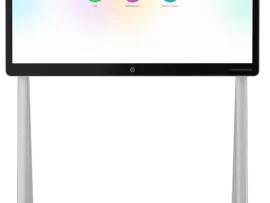
Reviews
There are no reviews yet.